But I digress. What I really wanted to talk about was what happened when I tried to install the supplied software. I dropped the CD into the CDROM drive and the drive stared spinning and making a really nasty grinding noise. Bzzz, click, click. “Uh ho,” I thought, “dead drive.” After trying this a couple of times and even rebooting my system, I decided to inspect everything a bit more closely I realized that the CDROM was warped. You don’t see this everyday; however, I did not despair and went to Samsung’s website and downloaded all the necessary files. All is good … or so I thought. A couple of days later I am trying to play a DVD on my computer and my PC is barely able to playback the DVD. In fact the PC is running very, very slowly. Okay, maybe a virus or something. Reboot, do some scans … nothing. Hmm, what else could it be? After digging around a bit, I check on the DMA settings for the CDROM and boom it is set at PIO (Programmed I/O). This mode uses the computer’s processor to move the data and is extremely slow. Why did this happen? Well it turns out Window’s XP will change the DMA setting to PIO if it has lots of DMA failures on the CDROM. The bummer is that you can’t change it back without going through some hoops.
How to tweak your DMA
First see if you are in PIO mode. You will want to open the device manager. There are lots of ways to do this. One way is to select Start->My Computer then right click and select properties. You will get the following window.
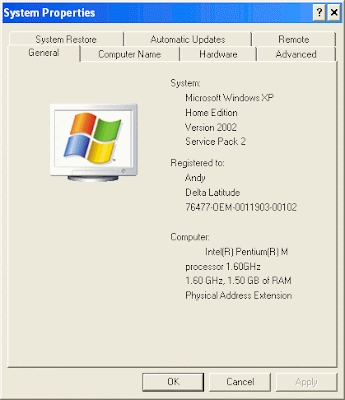
Select the Hardware tab and then Device Manager.
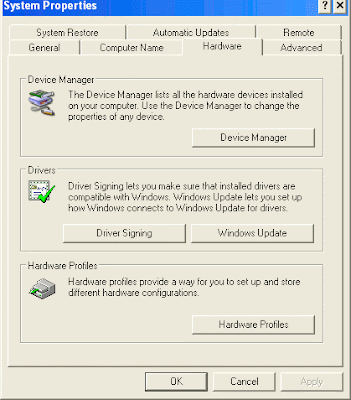
Next expand the IDA ATA/ATAPI controller item and pick the IDE channel that your CDROM is on. On most systems this is on the Secondary channel. Right click and select properties.
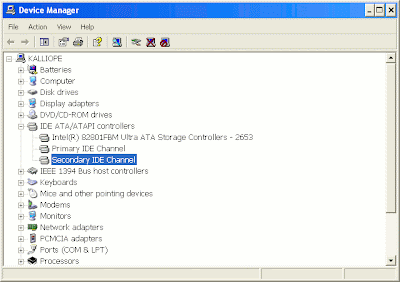
Now select Advanced settings and Make sure that the Transfer mode says DMA if available. If it says DMA then this channel is probably okay and you can check the other channel if you like. If it is stuck on PIO only and cannot be changed then you have to fix things. Go ahead and hit the cancel button.
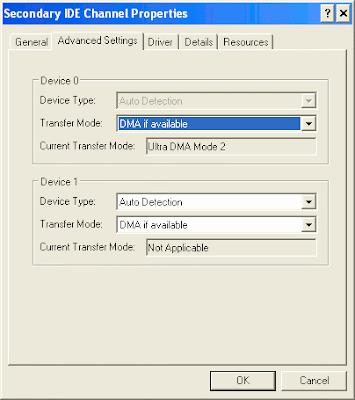
Again, there are a couple of ways to fix this, but since you have the Device manager up and running, you can just right-click on the Secondary IDE Channel leaf again and select uninstall. After you uninstall the device, then you reboot your system. Windows auto-discovery will find the CDROM and DMA channel again and should reset everything. You can re-open the Device Manager to verify that everything is working.
Just gotta love windows.

No comments:
Post a Comment